3D Cloth Modeling with Marvelous Designer/用Marvelous Designer建模3D布料
翻譯by:cger.com

Back in January I featured Ramon Zancanaro Second Floor, Block 1 work featuring amazing 3d fabrics utilizing an application named Marvelous Designer.
早在今年一月份我發表了 Ramon Zancanaro Second Floor, Block 1 工作具有驚人的3d織物效果利用一個應用程序名字叫Marvelous Designer。
Ramon promised to come back and share his 3d Fabric / Cloth workflow using Marvelous Designer with us.
Ramon答應回來并分享他的3d織物/布工作流使用Marvelous Designer。
It took some time, but today Im happy to publish this article about how he used it to create various fabric elements in the scene you see in the image above.
它花了一些時間,但是今天我很高興發布這篇關于他如何使用它來創建各種織物元素在場景中你看到的。
Enjoy!
享受它吧!
作者 : Ramon Zancanaro
Ramon is a 3d artist based in Bento do Sul, Brazil.
雷蒙是一個3 d藝術家位于巴西的 Bento do Sul。
介紹
I would like to thank all of you for the great feedback and appreciating my work on the Second Floor, Block 1 scene.
我想感謝所有反饋和欣賞我的作品 Second Floor, Block 1的人。
As promised back then, I decided to post a series of 3d fabric / cloth making tips that relate to the making of that scene.
正如當時所承諾的,我決定發布一系列的制作這些場景里3d織物/布制作的技巧。
This was my first attempt at using Marvelous Designer, a software that changed the way I model fabrics and cloths in all my scenes since then.
這是我第一次嘗試使用Marvelous Designer,一個軟件,改變了我建模面料和布在我以后所有的場景里。
I also seen many of my fellow 3d artists start using what now seems to become a tool fundamental for interior visualizations workflow.
我也看到許多的3d藝術家開始使用,現在似乎成為基礎室內可視化工作流程的一種工具。
Originally intended for use in the fashion Industry but trust creative people to come up with special case use for it as we do in the Archviz BIZ.
這個軟件最初的用途是在時尚產業 但依靠有創造力的人開始使用它在建筑可視化行業。
So Let's Start!
下面讓我們開始吧!
I focused on 3 elements in my scene and went into the detail of creating the fabric / cloth part in each of them.
我專注于3個元素在我的場景里,細化細節在創每一塊建織物/布。
The Bed Lower Bar with Wrinkled Cloth
床上較低的地方的皺紋布
翻譯by:cger.com
Marvelous Designer supports a great amount of polys in its simulations, However, I decided to break up this part into smaller pieces of cloth that will be cloned (4 parts in each bed side).
Marvelous Designer 支持大量的多邊形的模擬,然而,我決定把這部分分成小塊布(4部分在每個床側)。
This way I could save on resources and have more control over the process.
這種方式我可以節省資源并有更多的控制過程。

1.I created the base in 3ds max using a simple box slightly away from zero point.
1.我創建了基本模型在3ds max,使用一個簡單的box稍微遠離零點。
I use a good amount of subdivision because Marvelous Designer simulation works better that way from my experience with it so far.
我使用大量的細分因為Marvelous Designer模擬效果更好,這是我迄今為止的經驗。
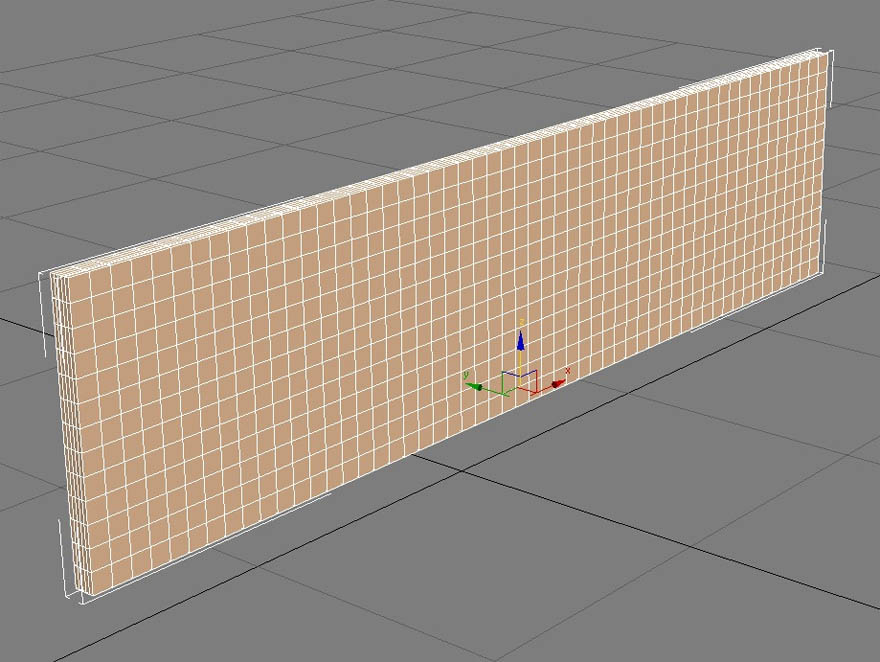
I organized the cloth shapes in Marvelous Designer as you see in the image below.
我組織了布的形狀在Marvelous Designer,就像下面的圖片一樣。
The smallest pattern stays deactivated Meaning, the seams are visible, but it behaves as a static object.
最小的模式保持關閉 意思是,縫合線是可見的,但是它表現得像一個靜態對象。
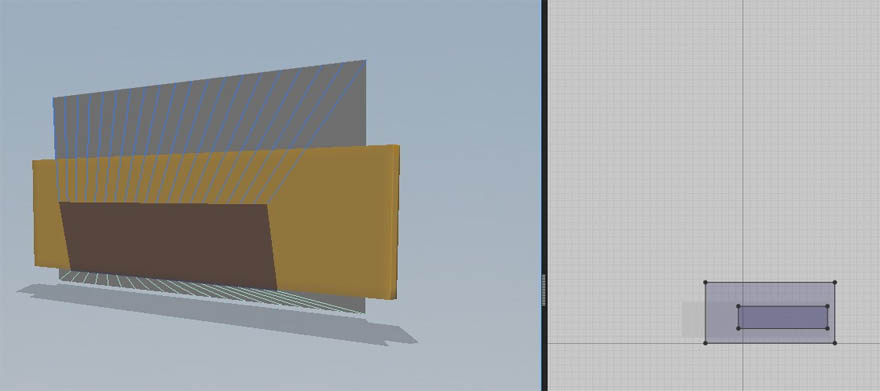
3.It's important to get the amount of fabric element subdivisions right (named particle distance), as it might intersect with the base object if the amount is too low or too high.
3.布料元素的細分值很重要(稱為粒子的距離),因為它太低或者太高可能會使得布料和物體交叉。
It is really a case of trial end error.
這是一個計算出錯范例。
See below some tests
參見下面一些測試
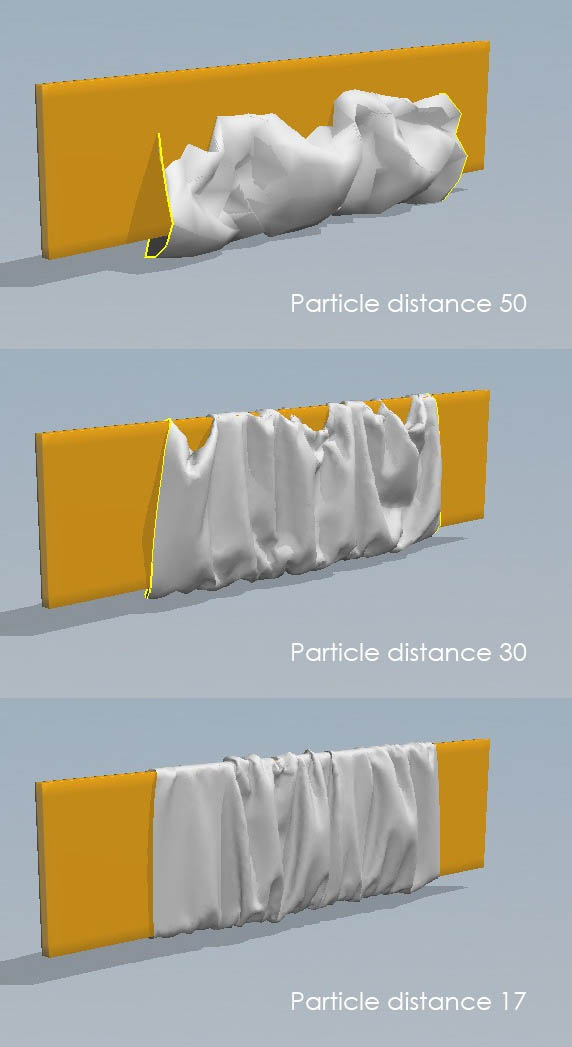
4.After the Simulation, I had to activate the smaller cloth.
4.計算以后,我不得不激活小布。
Remember that this part can be made with less faces than the one in front that will be seen in the render.
記住,這部分可以用更少的面相比正面將會出現在渲染里面的那塊布料。
Using the Pins (Shortcut W), I fixed some points above the bar so the cloth won't move there.
使用針(快捷W),我修正了一些方塊上面的布料,因為布不會滑到那里。
Then, on the pattern edition tool I just increase the dimension of the back part, making the cloth dropping to the floor a bit.
然后,在圖案編輯工具我增加后面部分的尺寸,使布滑落到地板上一點。
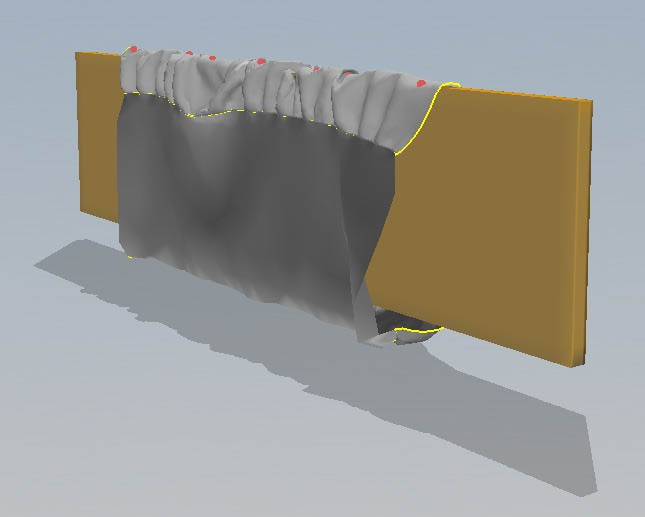
5. I placed some pins on the front of cloth too.
5.我在布料的前面設置了一些大頭針。

6. And moved them in order to achieve some more wrinkles.
6.移動他們以獲得更多的褶皺。

7. With the simulation paused, I removed all the pins and placed only four pins on the extremities to avoid the cloth to have old pin marks.
7在仿真的中間暫停了一下,我刪除了所有的大頭針,只保留四根針在四端來避免布有大頭針的痕跡。
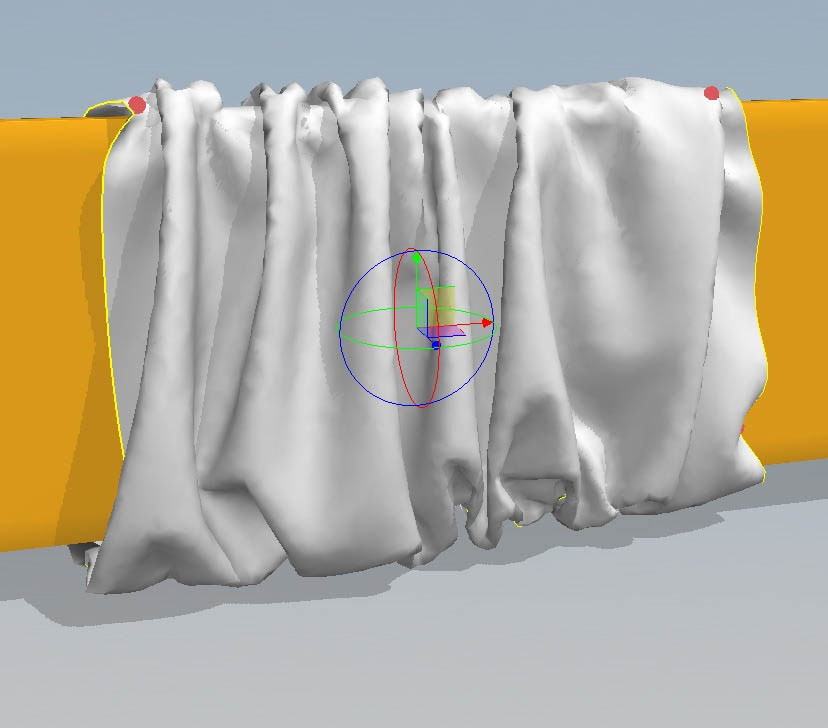
8. I reduce the particle distance on the bar and left that to simulate a few more passes for the dropping to look more natural for that subdivision.
8.我降低了粒子距離再繼續模擬一段時間讓下垂的布料看起來更加自然。
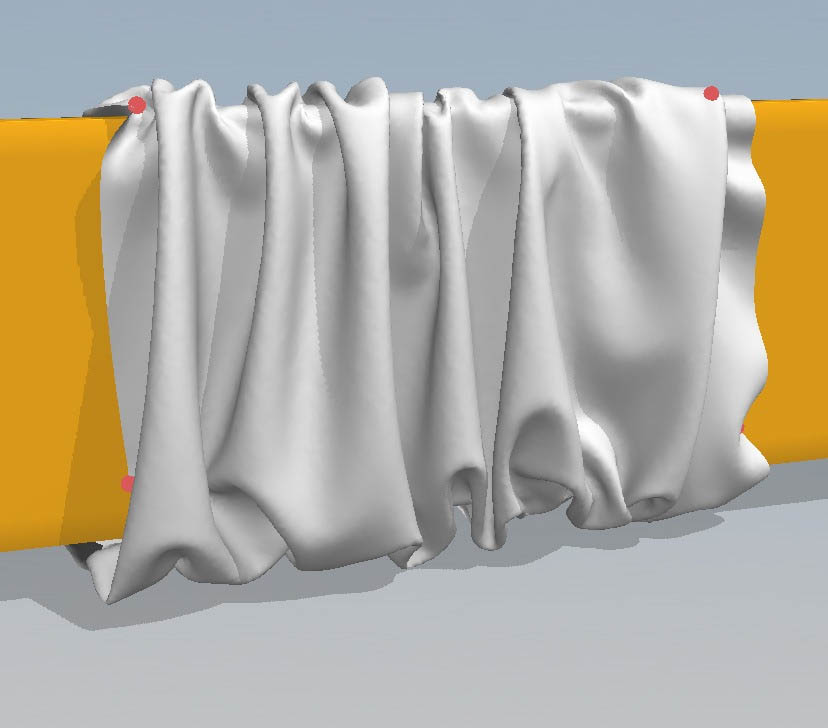
And that is it for the bed bar.
這就是BAR的布料。
The Rug/地毯
翻譯by:cger.com
The great trick of this rug is the thickness.
地毯最大的技巧是厚度。
The models in Marvelous Designer contain far too many faces, rendering the use of global thickness for an object useless (or just highly impractical).
這個模型在Marvelous Designer含有太多的面,渲染時使用全局厚度很不好(或者僅僅是非常不切實際的)。

Let's see how to make it
讓我們看看怎么制作...
1.The rug starts with some seaming squares.
1.地毯始于一些縫合的矩形布料。
A tip on that is give a bit of movement on the small bends on rug.
小技巧:給一點隨機方向在小地毯上的接縫上(意思是接縫不要橫平豎直的)。
For that, you have just to use small differences on size like you can see in the right side of the image below.
你剛剛用小尺寸差異對像,你可以看到效果在右下邊的圖片。
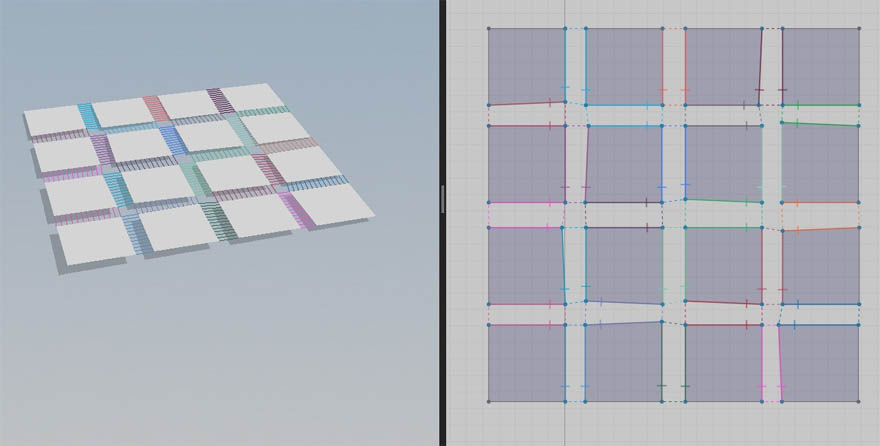
To achieve the effect on the seam, you need to change the angle of the bend (Fold Angle).
為達到影響接縫,你需要改變角彎曲(折角)。
You may also need to change the intensity of the fold (Fold Strength) .
你可能也需要改變褶皺強度(折強度)。

The result is already interesting, and you only need to subdivide a bit more and make the simulation run for 3-4 additional passes.
結果已經是有趣的了,你只需要再細分分多一點,使仿真再運行3 - 4個進程。
This is probably one of the best tips for cloth simulation Start with a base mesh, Simulate, Pause, Subdivide it more and iterate until you get the desirable result.
這可能是最好的一個秘訣 從一個基本面、模擬、暫停、細分更和迭代,直到你得到滿意的結果。
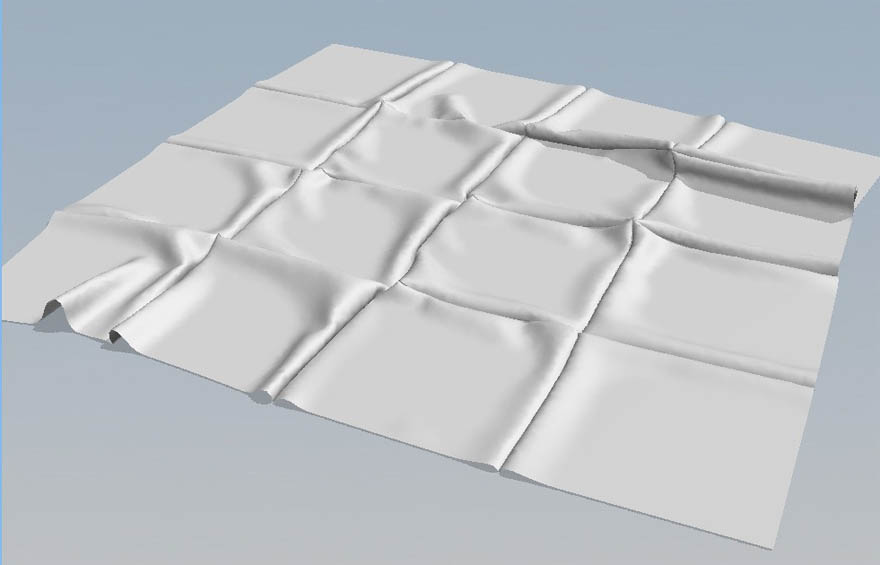
In 3dsmax, I imported the rug and converted it to an editable poly.
在3 dsmax軟件里,我導入了地毯,把它變成一個可編輯多邊形。
The procedure that I make with all the models from Marvelous Designer is using the Quadrify All command.
這個過程,我讓所有的模型在Marvelous Designer使用Quadrify命令。
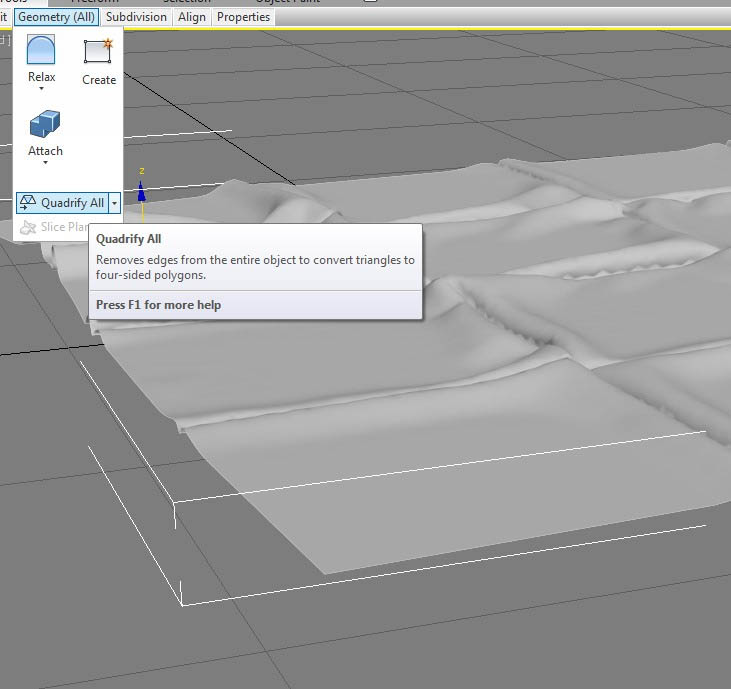
5. Select the border and convert into Poly.
5.選擇邊并塌陷成POLY。
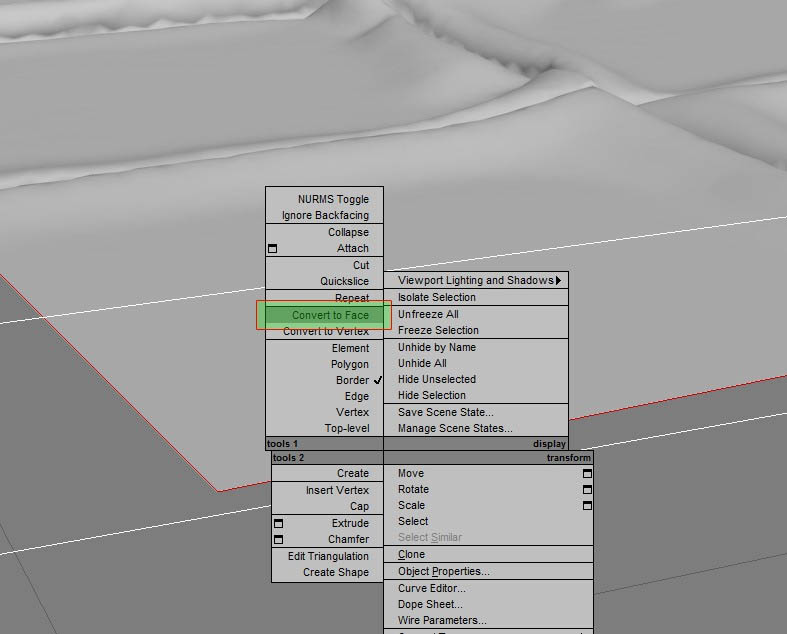
6.Utilize grow on the edit poly commands panel.
6.利用編輯多邊形命令面板的 grow 命令。
Select some other faces growing 3 steps in this case.
重復次3個步驟選擇一些其他面在這種情況下。
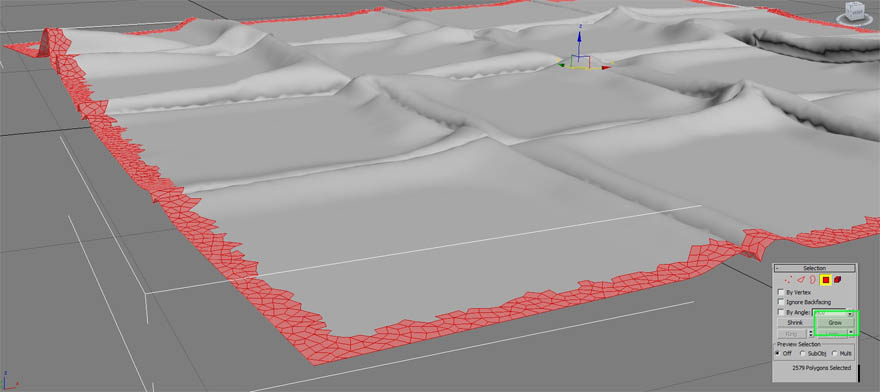
7. Split the faces from the original model (Detach). In this object I use shell to give the thickness only to the borders.
7.把面從原始模型(分離)。在這個對象我使用shell給厚度。
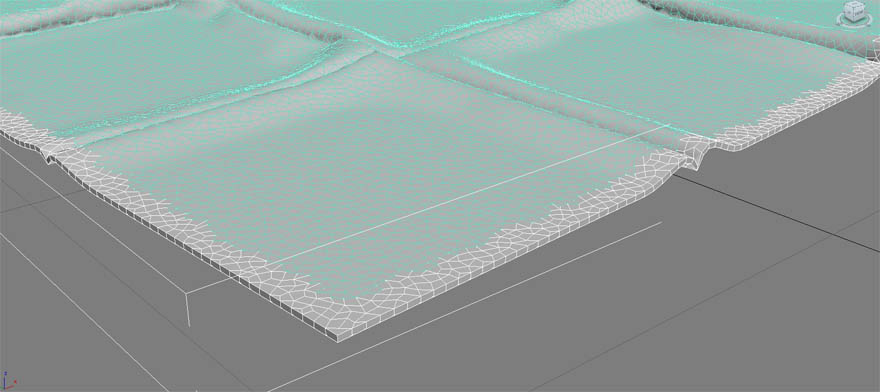
8. I converted this piece into editable poly and selected the edges of the object using ring, so I deleted the selection;
8.我把這塊面轉換成可編輯多邊形并選定邊緣的對象使用ring,所以我刪除了選擇的;
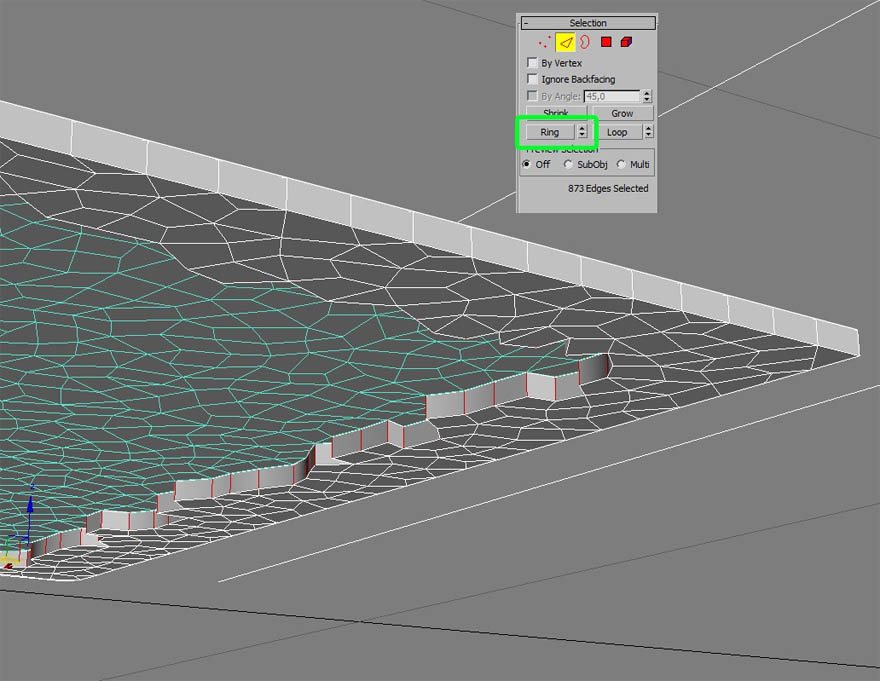
9. Now, select the faces of the all edges and use grow again (step one once again).
9.現在,選擇所有邊緣的面,再次使用grow(一次迭代)。
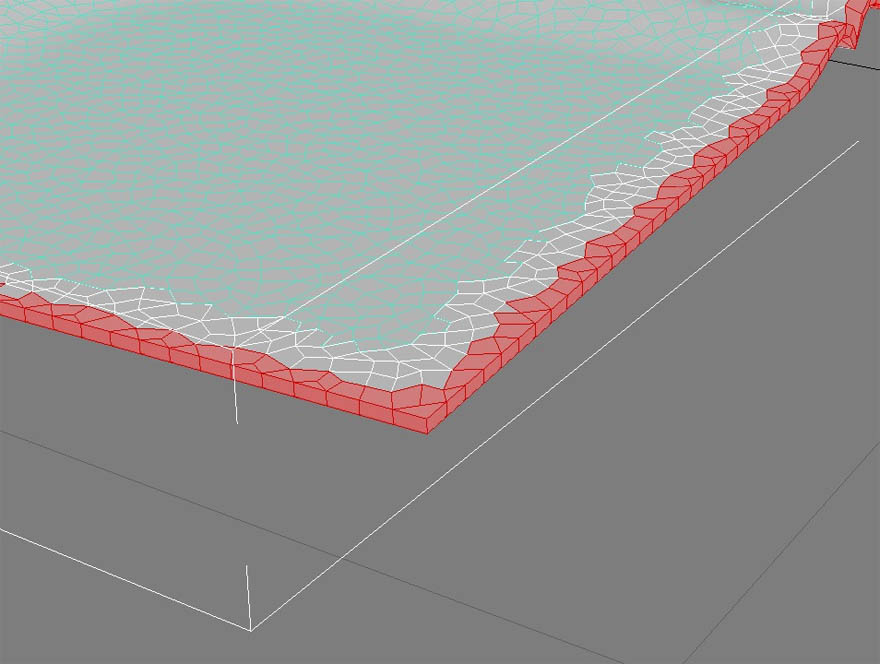
10. Apply mesh smooth and editable poly on faces to smooth them.
10. 應用網格平滑并轉換為可編輯多邊形來光滑他們。
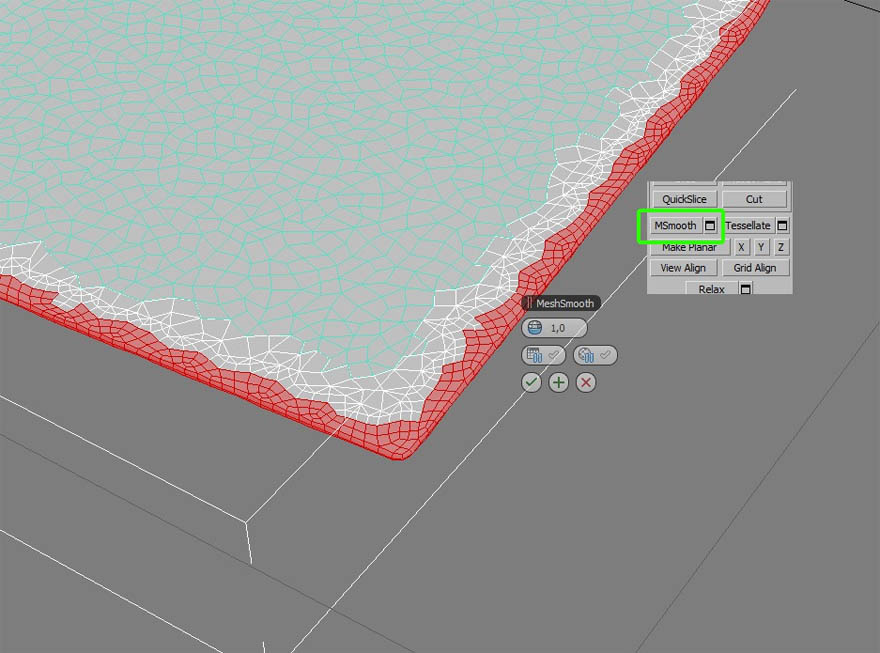
11. Attach all the edited object (edges) on the rest of the rug, welding the vertices.
11.將所有編輯對象(邊緣)attach在一起,然后焊接頂點。
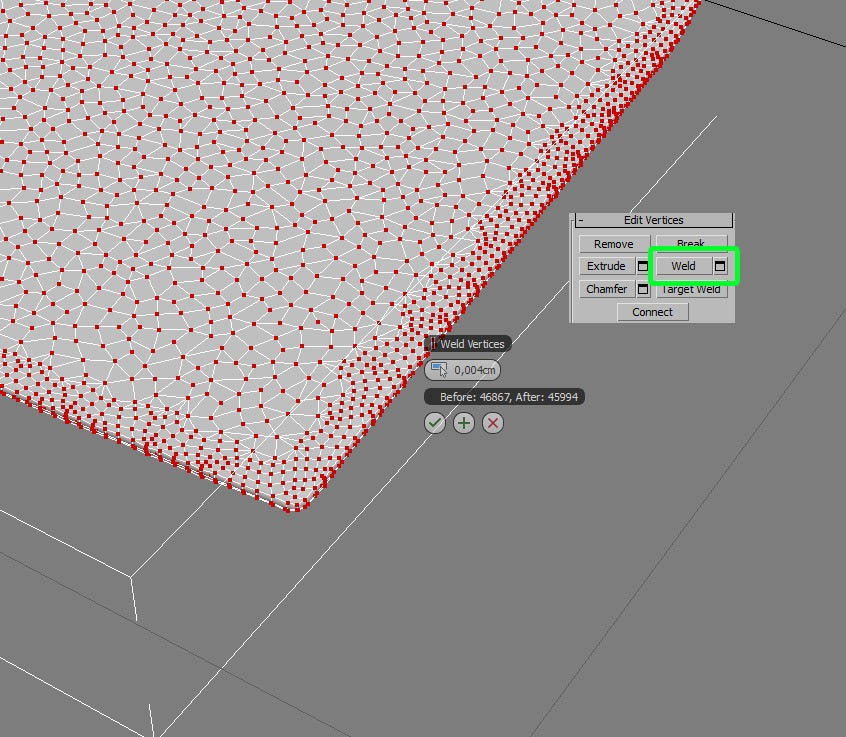
12. And at last, the result is that
12.最后的效果是這樣的...
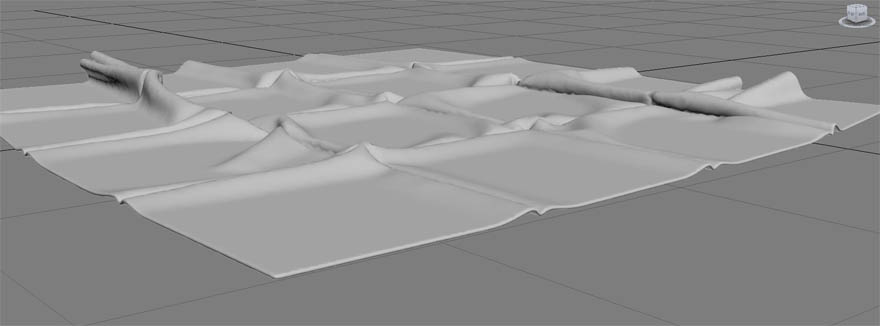
The Chair/椅子
翻譯by:cger.com
The creation of that chair is very simple, even with the cloth with lot's of volume and wrinkles.
那把椅子的創建非常簡單,只是更多的布的體積和褶皺。

1. For starters, I model a very simple base in 3ds max, leaving that a bit away from the zero point (on the Z axis).
首先,我建模一個非常簡單的基礎模型在3ds max里,稍微遠離零點(在Z軸)。

2.After importing the object to Marvelous Designer, I use a circular pattern.
2.導入對象到Marvelous Designer,我使用一個圓形的布料。
This is important to define the ideal position and dimension for the pattern related to the base mesh (Avatar, in MD terminology).
這是很重要的,定義初始的位置和尺寸為布料與基礎物體(代理物體)交互。
You can only define that after making some tests, so don't give up if you make it wrong in the first few attempts.
你只能在做一些測試以后定義,所以不要放棄,如果你出錯錯在前幾次的嘗試。
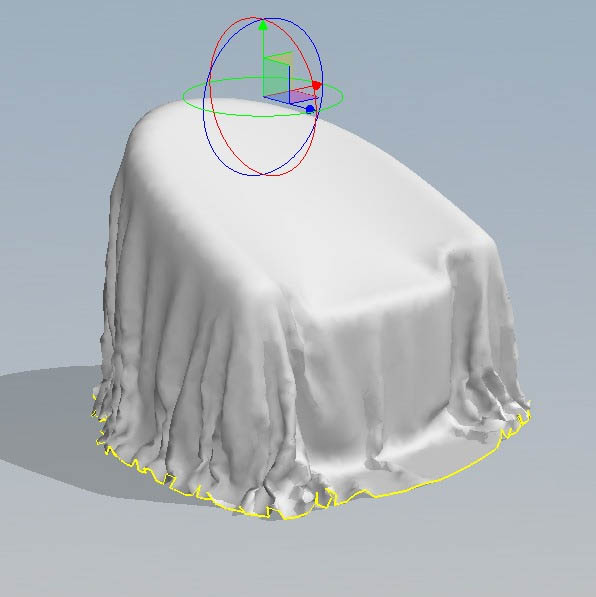
3. After simulation, the borders should look similar to what is shown in the image below.
3.在模擬以后,邊界應該類似于下圖所示。
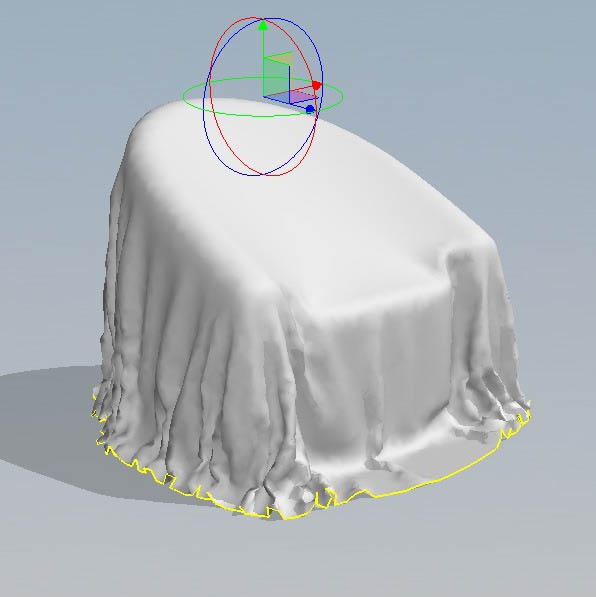
4.Now, Activate the option elastic for all the cloth edges.
4.現在,激活選項 彈性 為所有的布邊。
這是必要的讓 彈性值更小,讓 彈性強度更大,這樣才能讓布料 擁抱 代理物體,見下圖。
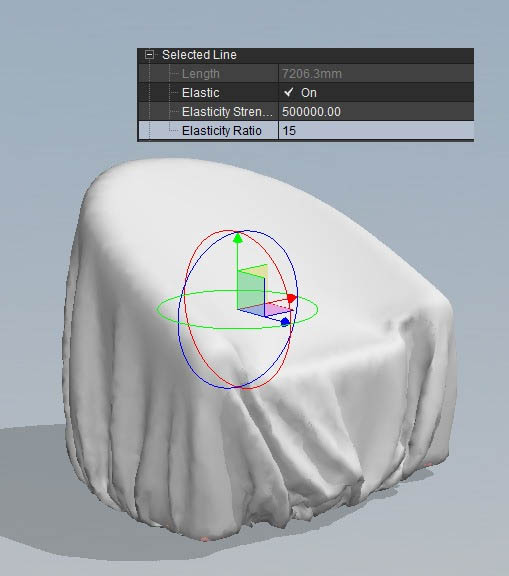
5. Place some pins (W) on the seat region and move that down with the objective of removing the volume from that region, and then pause the simulation.
5.放置一些圖釘(快捷鍵W)在座位上并向下移動目標,從該地區向下凹陷,然后暫停模擬。
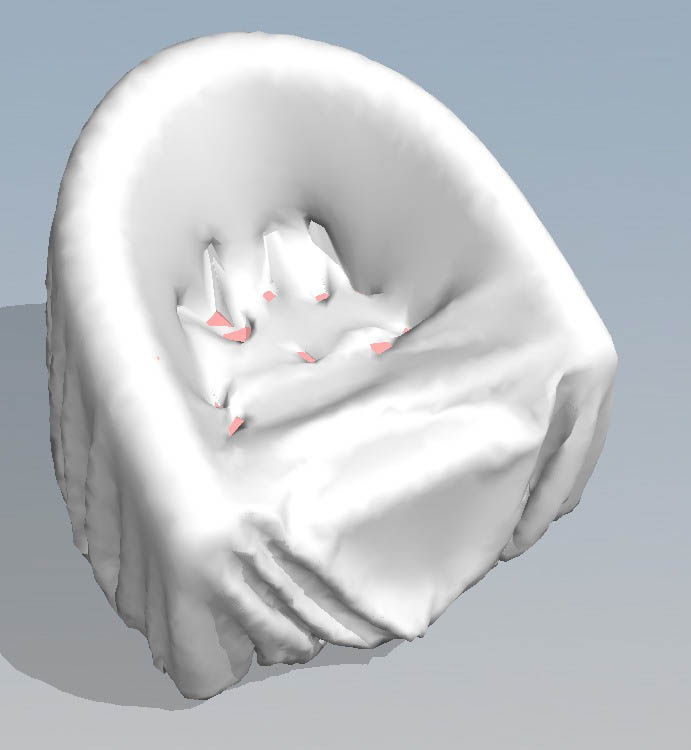
6. Going back to 3dsmax, increase the Avatar to conform the seat cloth.
6.回到3DSMAX,增加覆蓋椅子布料的坐墊。

In Marvelous Designer, import the new avatar and remove all the pins and let that react.
在Marvelous Designer,導入新的代理物體并刪除所有的圖釘,繼續計算。
This technique of working with a partial Avatar is interesting in many cases, such as making towels react on tables and chairs.
這種技術處理局部的代理物體是有趣的在許多情況下,如產生毛巾與桌子椅子的反應。
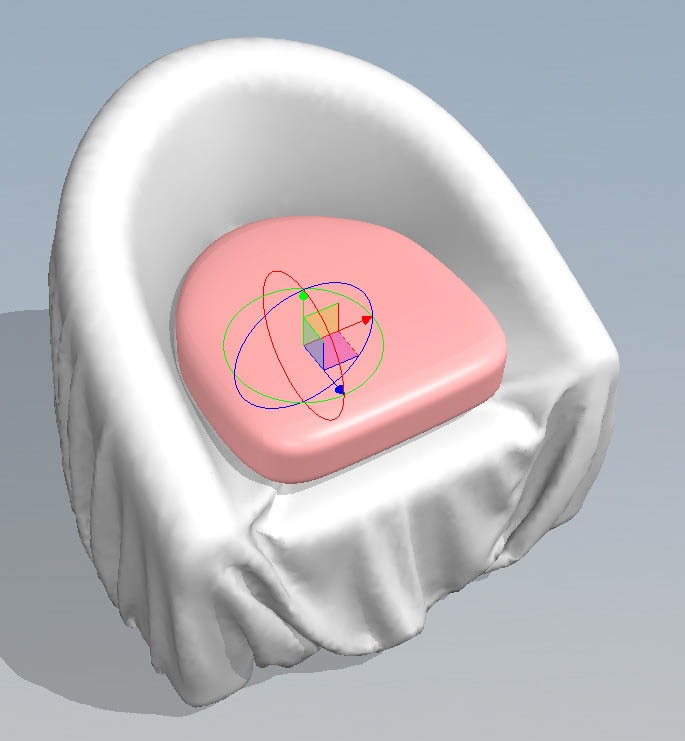
8.Add some pins and move them to create wrinkles on the cloth and so it doesn't look too stretched.
8.添加一些圖釘,并移動它們創建皺紋布,讓它看起來不太伸展。
Pause the simulation.
暫停模擬。
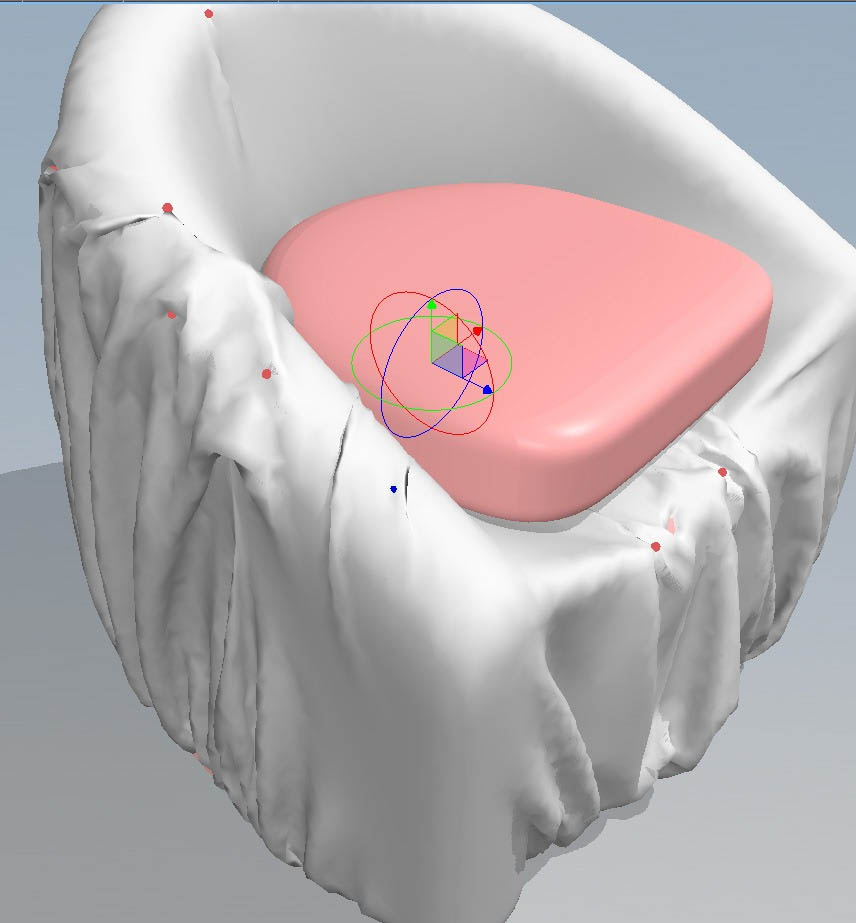
Remove all the pins, so that there aren't any pin marks left on the fabric, and lower the particle distance.
刪除所有的針,所以,沒有任何別針標記在織物上,降低粒子距離。
The important part here is that if we continue the simulation without the pins, the cloth will set back to its initial formation, so so place some pins just to hold some wrinkles.
在這里重要的是,如果我們沒有別針繼續仿真,布將回到其最初的狀態,所以有些地方還是要釘一些別針用來保持一些皺紋。
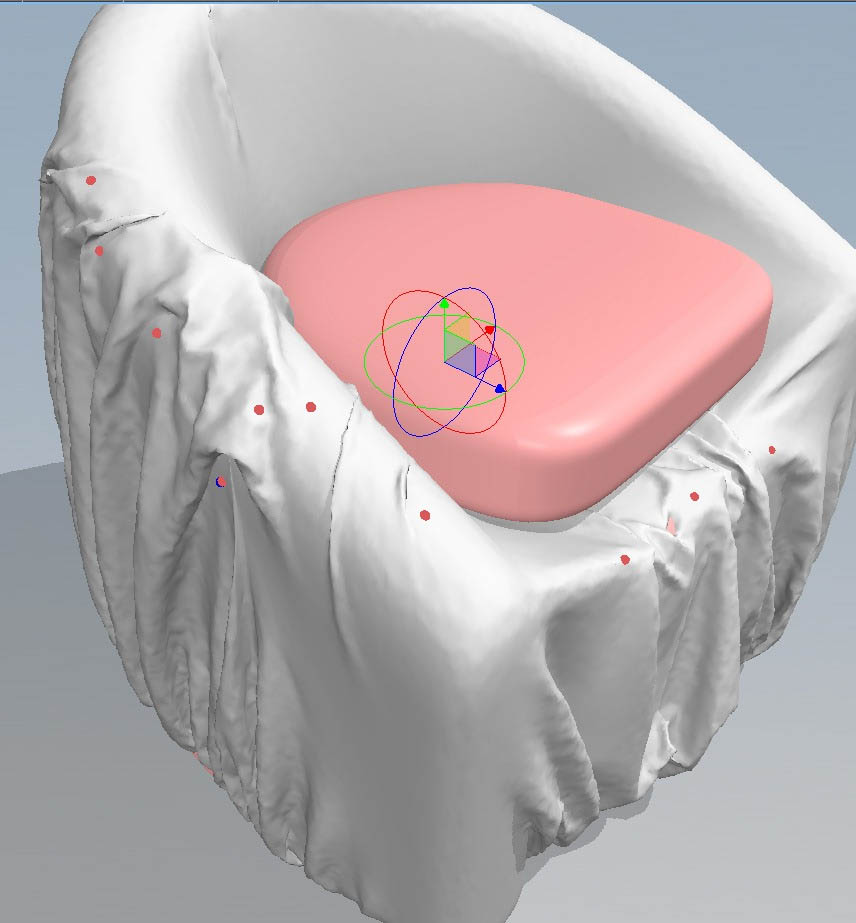
10. Let that simulate a few steps only for the cloth to conform with his new subdivision.
10.讓模擬運行幾步只為了讓布符合他的新細分。
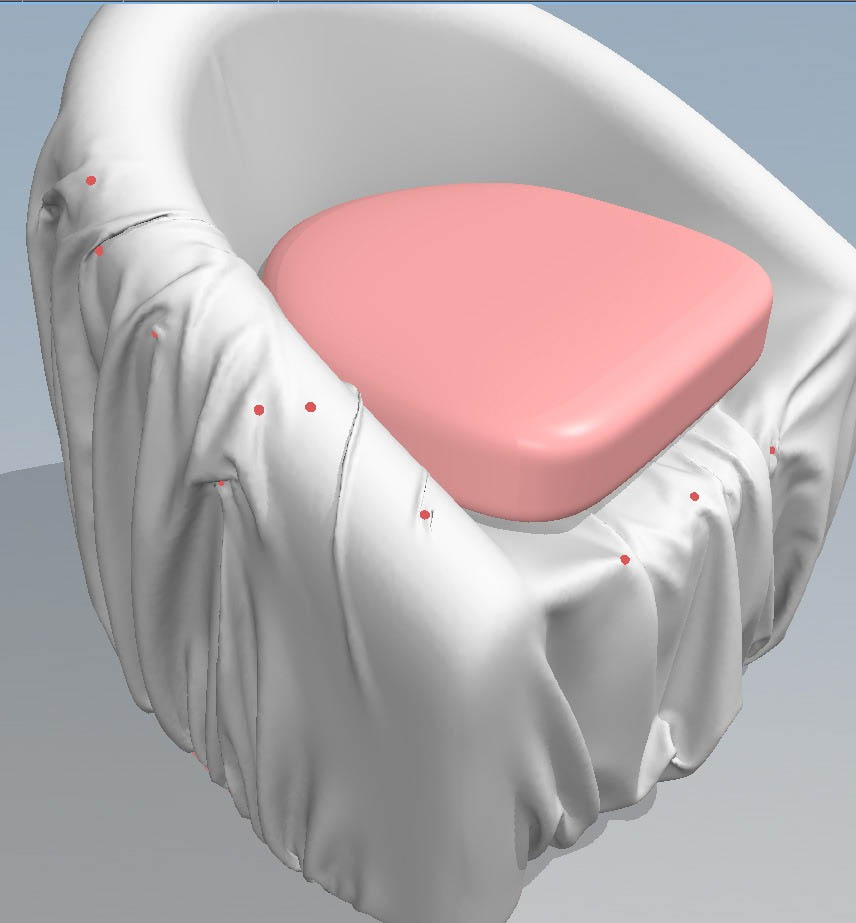
11. Remove all the pins and that's it.
11.移除所有的別針就好了。
In case you have some unnecessary pin marks, just let the simulation run for one or two more passes.
如果你還有一些不必要的別針痕跡,只要讓模擬運行一個或兩個更多的進程。
That's it!
完成了!
I hope you enjoyed this tutorial, I tried to be objective and also gather some important tips to create the best result for this type of cloth.
我希望你喜歡這個教程,我試圖客觀地描述,也收集一些重要的技巧來創造這種類型的布的最好的結果。
If you feel I left something out (like more MD viewport snaps for example), let me know in the comments below and I'll add things here later on.
如果你覺得我漏掉了什么(比如更多的MD viewport),讓我知道在下面的評論中,我將添加這些東西。
Thank you very much!
非常感謝你!
描述:
標簽: 布料 Marvelous Designer 模擬 教程分類:教程 > 3D教程 > Marvelous Designer
發布:CGer | 查看: | 發表時間:2013/8/7 13:27:33 | 更新時間:2025/4/4 23:13:29
○ 因利息系統長期被人利用漏洞刷取CG點,目前取消利息功能,作為補償,每個賬號額外一次性補償當前余額的 30% ,充值贈送百分比提高 100% (暫定),請知悉。 ○ 充值或賬號問題請【點擊這里聯系站長】 |
| 常見問題,點擊查詢: | ||
| ●CGer(Cg兒)資源下載幫助 | ||
| ●資源名詞解釋 | ||
| ●注冊/登陸問題 | ||
| ●充值出錯/修改密碼/忘記密碼 | ||
| ●充值贈送系統 | ||
| ●文件解壓出錯/解壓密碼 | ||
| ●Payment with Paypal | ||
| ●哪些資源會被列為付費資源 | ||
| ●為何要充值解鎖 | ||
| ●免責條款 | ||
| ●聯系站長(聯系站長前請先仔細閱讀 免責條款 ,網站只提供資源,不提供軟件安裝等服務!) | ||
-
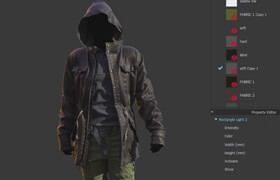
網站置頂/公示帖集合
52 0 1
教程 > 3D教程 > Marvelous Designer
-

網站置頂/公示帖集合
73 0 0
教程 > 3D教程 > Marvelous Designer
-

網站置頂/公示帖集合
48 0 0
教程 > 3D教程 > Marvelous Designer




