Combined Render v1.0
Combined Render是一個Blender的渲染設置插件,可以讓用戶同時設置多個相機個渲染預設,支持多場景相機,多個對象相機,多個跟蹤物體的相機。簡化用戶的渲染流程。
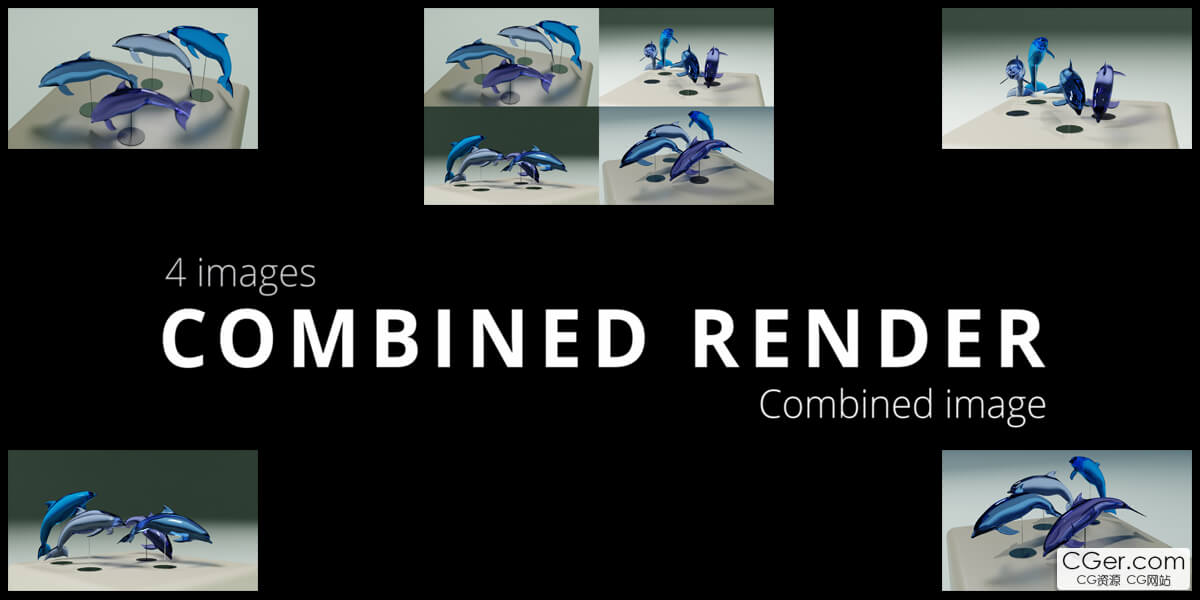
If you have your scene composition ready to render, and you have not already got 4 scenes in your blend file, you press the 'Add 3 scenes Copies' button'.
This will make 3 exact copies of the selected scene.
If there are more than 4 scenes available, there is an option in the panel where you can select 4 scenes.
Now that you have 4 scenes available, you can adjust your camera distance to the 3D cursor if needed.
4 Scenes Camera:
Pressing the 'Add Cameras' button will add a camera to each scene that was checked in the panel.
You will see that for each checked scene, there is a camera added at the distance you have set previously.
By pressing the 'To Scene' button, next to the scene name in the panel, there can be switched between scenes to make adjustments in that scene.
Each checked scene, will have a collection where the camera and linked empty is located.
For each scene, you adjust your camera as desired.
The camera will always follow the position of the linked empty.
When everything is set and you like to have your renders, you add a name for your image, select your render output path and select your resolution.
The default is the 1920 by 1080, but can be changed to your need.
Pressing the insta-default button, will switch to Instagram resolution, or back to the default.
Pressing render will render 5 images.
One image for each camera of the selected scenes and 1 combined image of all 4 cameras.
By default, the selected folder will open, once the rendering is done.
Object Cameras:
If you want to have a more product like render, where you need some shots from the front, top, left and right, you use the 'object cameras' panel functions.
Choose your scene if you have more than 1 scene.
You select your object and press 'add view cameras'.
Four cameras are being added facing the object.
Selecting the camera positions in the panel, will switch between the 4 views.
The camera will always be facing the object if moved.
Moving the empty or object has the same result.
The camera settings can be changed for each view.
Tracking another object:
Select the other object, press the 'track selected object' button first and the 'center cameras' button last.
Now this object will have the cameras following its position.
You add a name for your image, select your render output path, and select your resolution.
The default is the 1920 by 1080 but can be changed to your need.
Pressing the insta-default button will switch to Instagram resolution, or back to the default.
Pressing render will render 5 images, one image for each viewand 1 combined image of all 4 views.
By default the selected folder will open once the rendering is done.
描述:
標簽: blender 插件 軟件 相機 視圖 工具 視角分類:資源 > 軟件資源 > Blender及其插件
發布:CGer | 查看: | 發表時間:2024/8/27 22:41:32 | 更新時間:2025/4/5 12:06:07
○ 因利息系統長期被人利用漏洞刷取CG點,目前取消利息功能,作為補償,每個賬號額外一次性補償當前余額的 30% ,充值贈送百分比提高 100% (暫定),請知悉。 ○ 充值或賬號問題請【點擊這里聯系站長】 |
| 常見問題,點擊查詢: | ||
| ●CGer(Cg兒)資源下載幫助 | ||
| ●資源名詞解釋 | ||
| ●注冊/登陸問題 | ||
| ●充值出錯/修改密碼/忘記密碼 | ||
| ●充值贈送系統 | ||
| ●文件解壓出錯/解壓密碼 | ||
| ●Payment with Paypal | ||
| ●哪些資源會被列為付費資源 | ||
| ●為何要充值解鎖 | ||
| ●免責條款 | ||
| ●聯系站長(聯系站長前請先仔細閱讀 免責條款 ,網站只提供資源,不提供軟件安裝等服務!) | ||
-
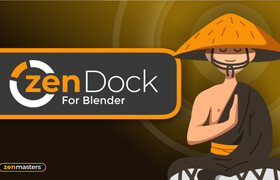
網站置頂/公示帖集合
38 0 0
資源 > 軟件資源 > Blender及其插件
-

網站置頂/公示帖集合
1917 0 11
資源 > 軟件資源 > Blender及其插件
-

網站置頂/公示帖集合
228 0 1
資源 > 軟件資源 > Blender及其插件




